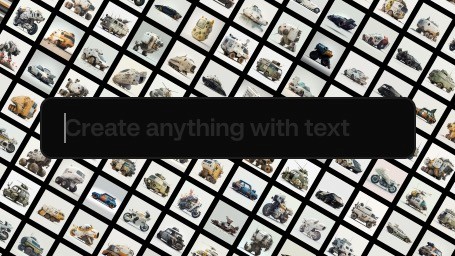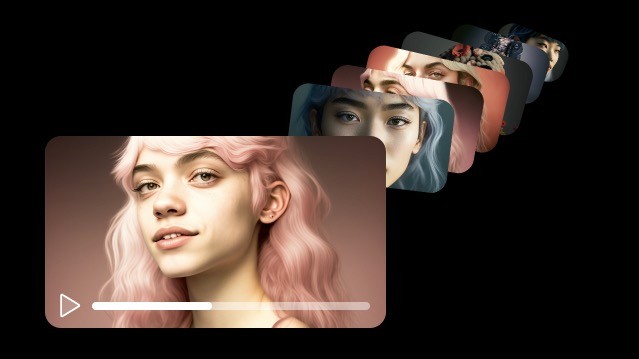How to make a GIF from a video
Moving content is richer and helps getting ideas across in a more compelling way. Many creatives, production companies and agencies are increasingly using GIFs to pitch their ideas. However, the process of creating good GIFs can be complicated, as it involves setting in and out points for videos, exporting manually and tweaking compression settings to make something light enough to be able to host on a website.
Common tools for GIF creation
After Effects: After Effects is a powerful tool for creating and editing videos and GIFs. It allows for precise control over setting in and out points for GIFs, as well as adding motion graphics, filters, and effects to GIFs.
Adobe Media Encoder: Adobe Media Encoder is a tool for compressing and exporting files, which can be used to export GIFs from video. It offers a variety of settings that can be used to optimize the GIF for web use.
Kive: Kive is a tool that automates the process of extracting GIFs from video. It makes GIF extraction easier and faster, saving time and energy.
After Effects
Exporting a part of a sequence from After Effects as a GIF is fairly easy (but time consuming). First, select the start and end points of the sequence in the timeline. Then, go to the Composition menu and choose Add to Render Queue. This will open a window where you can set the output format and settings. Under Format, select GIF and adjust the settings as desired. Finally, hit Render and the GIF will be exported.
Media Encoder
Adobe Media Encoder is a tool for compressing and exporting files, which can be used to extract a GIF from a video clip. To begin, open the Media Encoder application and click ‘Add’ to select the video clip you want to use. Next, choose the ‘GIF’ format from the dropdown menu. Then, click on the ‘Format Options’ tab to adjust the size, length, and quality of the GIF. You can also adjust the frame rate, color depth, and other settings. Once you are satisfied with the settings, click ‘OK’ to save your changes. Finally, click ‘Start Queue’ to begin the encoding process and export your GIF.
Settings are Key
Every frame in a GIF is an image, and it is important to be thoughtful with your compression settings. Do you really need 25 frames a second? Probably not, you can go with 12. Can it be smaller in resolution? It probably needs to. You want to get the file size down to at least below 3-4MB or it will be very heavy to load if included on a web page.
Extracting GIFs Pain Free with Kive
Kive is an efficient and straightforward way to extract GIFs from video. To get started, simply paste a video link or upload a video to Kive. Then, press "extract" and a minute later you will have every scene in the video as a GIF, with high quality and great compression. All your extracts will be available in Kive's searchable self-organising visual library, so you can easily browse and find the GIFs you need.